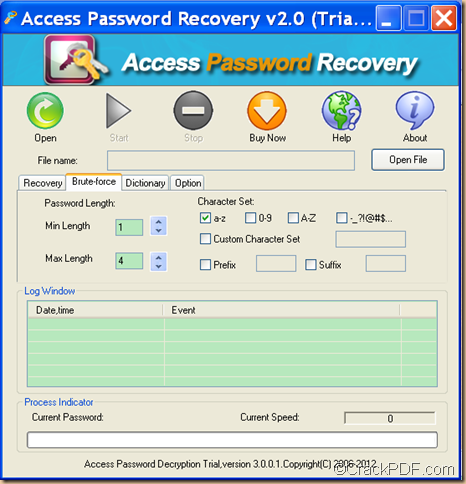If you forgot your Access password, you may unable to get access to your data in the Access database. Thankfully, now you don’t need to panic as you can retrieve Access password with Access Password Recovery.
Generally speaking, there are two types of passwords in Microsoft Access: data password and user password. Data password allows you to get access to your file if you have database-level security set in your MDB files. User password specifies a password for the user account, which allows authorized users to access the account.
Access Password Recovery is a professional Access password recovery tool that can recover Access data password and user password for all versions of Microsoft Access database. It retrieves Access password in three kinds of attacks: Brute-force with Mask Attack (Trying All Combinations), Brute-force with Mask Attack and Dictionary Attack (Recommended).
If you can remember part of the information like the length or character set of the Access password, etc., you can use the second attack method to recover the Access password by following the steps below.
Step 1. Download and install
Please free download Access Password Recovery. Then, please double click it and follow the setup wizard to install it on the computer.
Step 2. Add Access file
After the installation, please open its GUI interface on your screen, then click the Open button in the tool bar or the Open File button to add the Access file.
Step 3. Set parameters
Please check the radio button of “Brute-force with Mask Attack” in the “Recovery” tab panel. Then, please click the Brute-force tab beside “Recovery” tab. Then, you may see the corresponding setting panel as follows:
- In “Min Length” and “Max Length” spin boxes, you can set maximal or minimal password length.
- In “Character Set” part, you can set the password in pure numbers, lowercase letters, capital letters, etc. You can also customize the character set.
- In “Prefix” and “Suffix” edit box, you can set prefix and suffix.
Step 4. Please click the Start button in the tool bar to retrieve the Access password.
As you can see, the whole process is very simple. If you are interested in it, please download Access Password Recovery via the following button.