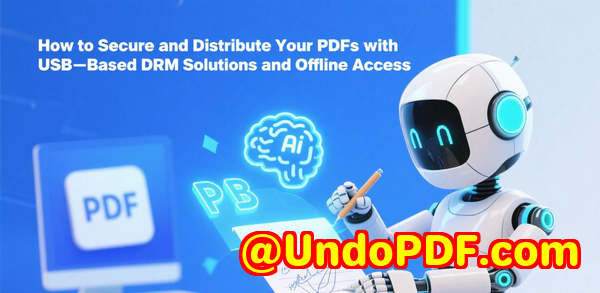Using VeryPDF Table Extractor to Convert Kasikornbank KBank Thailand PDF Statements into Excel, CSV, JSON Improve Accuracy, Save Time, and Automate Reporting
Using VeryPDF Table Extractor to Convert Kasikornbank KBank Thailand PDF Statements into Excel, CSV, JSON Improve Accuracy, Save Time, and Automate Reporting
If you’ve ever spent hours trying to pull transaction details from a PDF bank statement into Excel, you know the frustration. Every line, every amount, every dateit’s a nightmare when you’re handling multiple accounts. I used to dread the end of each month when I had to compile Kasikornbank KBank Thailand statements for our finance reports. Copy-paste was error-prone, formulas kept breaking, and I often caught mistakes too late. That was until I discovered VeryPDF Table Extractor.

VeryPDF Table Extractor is a game-changer if your work involves managing bank statements, whether you’re in accounting, finance, or bookkeeping. It’s designed to convert PDF bank statements from thousands of banks worldwide, including KBank Thailand, into clean Excel, CSV, or JSON fileswithout any manual data entry. The first time I tried it, I was amazed at how effortless it was to convert my PDFs into structured, usable data in seconds.
One of the things I love about VeryPDF Table Extractor is how it handles password-protected PDFs. In the past, encrypted bank statements were a headache because most tools couldn’t read them. With VeryPDF, it’s seamless. I just uploaded my file, and the converter did the rest. The AI-powered extraction engine identifies tables, dates, descriptions, and transaction amounts accurately. For instance, when I had a batch of 10 monthly statements from KBank Thailand, the tool converted all of them into one clean CSV without me touching a single formula. That saved me nearly five hours of repetitive work.
Another feature that stands out is the batch processing. Handling multiple statements at once used to mean endless clicks and cross-checks. Now, I can upload an entire folder of PDFs, select my output format, and walk away while VeryPDF does the heavy lifting. When I returned, the files were readyaccurate, clean, and perfectly formatted. It’s like having a virtual accounting assistant that never misses a detail. I also appreciate the flexibility of exporting to Excel, CSV, or JSON. For example, our ERP system imports JSON files more easily than CSV, so I can switch formats depending on the workflow without any hassle.
The security aspect is another huge plus. Knowing that my financial documents are processed with 256-bit encryption and that nothing is stored after conversion gives me real peace of mind. It’s especially reassuring when dealing with sensitive bank statements. Compared to other tools I’ve tried, which either require installation or risk exposing data, VeryPDF’s web-based solution keeps things fast and secure. I can access it from my desktop or even on my tablet when I’m traveling, which adds a layer of convenience I didn’t know I needed.
Accuracy is where this tool truly shines. Earlier, I tried other PDF-to-Excel converters, and they often misaligned transaction data or dropped important details. VeryPDF’s AI-driven technology recognises the structure of bank statements, no matter how complex, and extracts data correctly. I tested it with KBank Thailand PDFs that had both Thai and English descriptions, and every transaction was precisely where it belonged. That level of reliability makes month-end reconciliation much less stressful.
For anyone in finance, accounting, or auditing, VeryPDF Table Extractor is ideal. Whether you’re reconciling accounts, preparing reports, or integrating bank data into your ERP system, it automates what used to be tedious, error-prone tasks. Legal firms and consulting agencies that deal with multiple client statements will also find it invaluable for keeping workflows streamlined and audit-ready. It’s not just about speed; it’s about consistent accuracy and eliminating manual errors that can cost time and money.
The tool also supports hundreds of banks globally. If your bank isn’t on the list, VeryPDF usually adds support within a couple of business days. That responsiveness is key when you’re dealing with international finance. I’ve personally seen it handle statements from multiple currencies, formats, and layouts without a hitch, which is a big deal when your clients or company operate across borders.
Here’s how simple it is to convert a bank statement using VeryPDF:
-
Upload Your PDF Drag and drop your KBank PDF or select multiple files.
-
Choose Your Output Format Excel, CSV, or JSON, depending on your workflow.
-
Convert & Download Click convert and get your clean data instantly.
No formulas, no copy-pasting, no headaches. Just accurate tables ready to use.
I’d highly recommend VeryPDF Table Extractor to anyone dealing with large volumes of PDF bank statements. It’s reliable, fast, and remarkably precise. If you want to save hours each week and automate repetitive financial tasks, start your free trial now and experience the difference: https://table.verypdf.com/
VeryPDF offers custom development services to tailor PDF processing solutions for your exact needs. Whether you’re on Linux, macOS, Windows, or server environments, VeryPDF can build utilities using Python, PHP, C/C++, Windows API, Linux, Mac, iOS, Android, JavaScript, C#, .NET, and HTML5. They also specialise in creating Windows Virtual Printer Drivers to capture print jobs in PDF, EMF, PCL, Postscript, TIFF, or JPG formats. Beyond that, they offer document analysis, barcode recognition, OCR for scanned PDFs and TIFFs, report generation, image conversion, and cloud-based solutions for document conversion, viewing, and digital signatures. For custom solutions, reach out through their support center at https://support.verypdf.com/.
FAQs
How accurate is VeryPDF Table Extractor with KBank PDFs?
VeryPDF uses AI-powered algorithms to recognise tables, dates, amounts, and descriptions accurately. I’ve personally tested it, and every transaction aligned perfectly.
Can I process multiple statements at once?
Yes! Batch processing allows you to convert multiple PDFs into one Excel or CSV file, saving significant time.
Is it safe to upload bank statements?
Absolutely. Files are processed with bank-level 256-bit encryption and deleted after conversion. Your data stays private.
Do I need to install any software?
No installation required. Everything runs in your browser, whether you’re on a desktop, tablet, or mobile device.
Which formats are supported for export?
You can export to Excel (.xlsx), CSV, or JSON, making it easy to integrate with accounting software or ERP systems.
Tags or keywords:
VeryPDF Table Extractor, KBank PDF to Excel, PDF bank statement converter, batch PDF conversion, automate bank reporting, PDF to CSV Thailand, AI-powered bank statement extraction, secure PDF conversion.