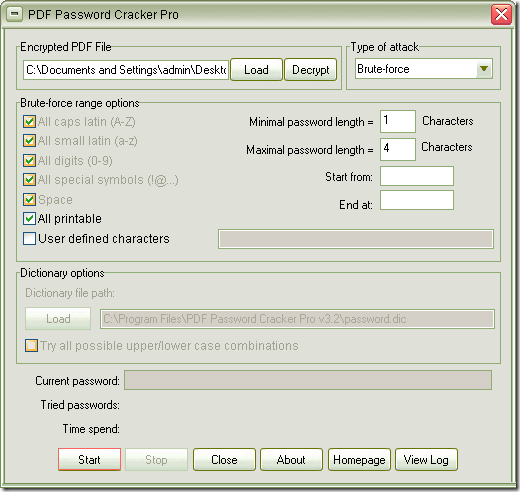If your former colleague created some critical sales reports and saved as PDF format but he resigned. In this case, you have no choice but to remove PDF restrictions in order to open, read or print these PDF files. Maybe all of us have genuine reasons to unlock or crack a password protected PDF file in the case that you have the legal right to open the encrypted PDF document but forgot the password.
But the application used to remove PDF restrictions is an important element which will affect the process accuracy and speed. In this article, you are strongly recommended to use the application with the name of CrackPDF PDF Password Cracker Pro which is an accuracy and efficiency tool.
Just download PDF Password Cracker Pro via clicking here and you need to install it on your computer by following the installation wizard. When you open the program, you can see the interface like the one shown in Figure 1.
Figure 1
If you don’t know the option functions in the application interface, please read the user manual of PDF Password Cracker Pro. To remove PDF restrictions, what you need to do is following the steps below:
- Add PDF document with password (user password/ owner password) into PDF Password Cracker Pro by clicking Load button to open file picker window and choosing the file you need or directly drag the document and drop it into the application. You can also type the file path of the PDF document in the box beside Load button.
- Choose attacking method to remove PDF restrictions in Type of attack group box which supplies three ways: Brute-force, Dictionary and Key search.
- Set corresponding parameters in Brute-force range options group box and Dictionary options group box when you choose the removing method as Brute-force and Dictionary.
- Start to remove PDF restrictions by clicking Start button or Decrypt button.
- Save PDF document with password as normal PDF document in popup Save as window when the restrictions are removed.
Please leave your words here if you have any questions about this program or you can contact our support team online.