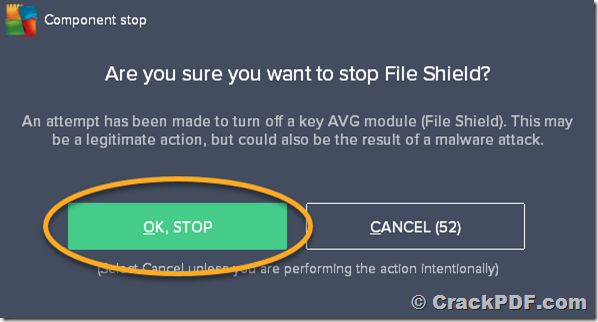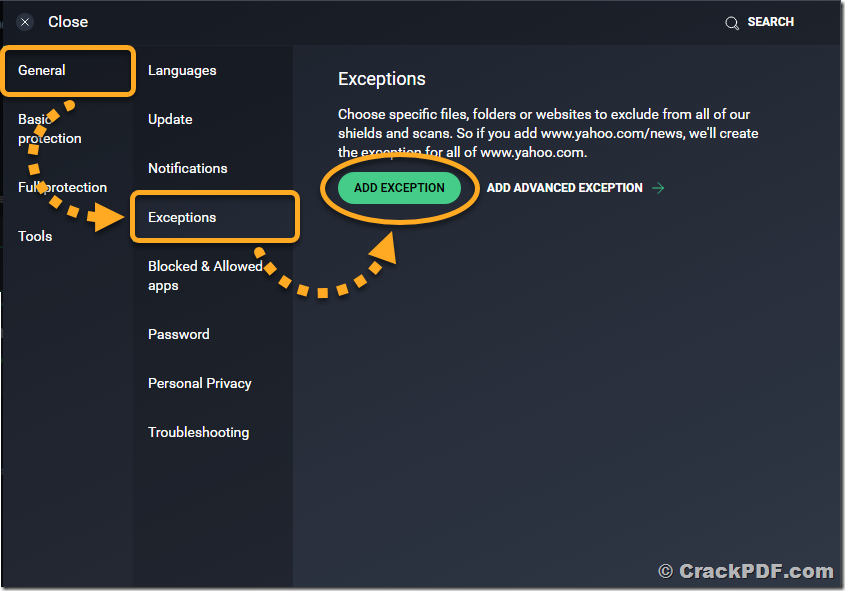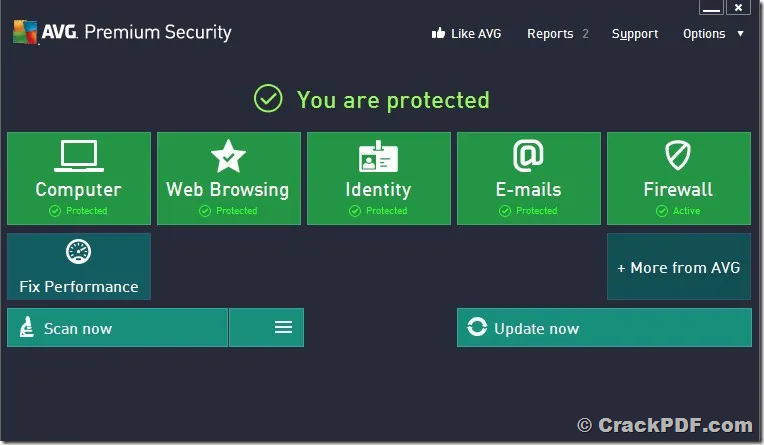False positive reports from antivirus software like AVG Free Antivirus can sometimes mistakenly flag legitimate software as containing viruses or malware. If you’re encountering false positive reports when trying to install PDF Password Cracker due to AVG Free Antivirus, don’t worry – our software is completely safe to use. Follow the steps below to safely install and run PDF Password Cracker while disregarding the warning from AVG Free Antivirus.
Step 1: Disable AVG Free Antivirus temporarily
1. Locate the AVG Free Antivirus icon in your system tray (typically located in the bottom right corner of your screen).
2. Right-click on the AVG Free Antivirus icon and select the option to temporarily disable protection. The exact wording may vary, but it’s usually labelled as “Disable protection for X minutes” or similar.
Step 2: Download PDF Password Cracker
1. Visit the official website or use the provided link to download the trial version of PDF Password Cracker from http://www.crackpdf.com/download.html.
2. Once the download is complete, locate the downloaded file on your computer.
Step 3: Install PDF Password Cracker
1. Double-click on the downloaded PDF Password Cracker installer file to start the installation process.
2. Follow the on-screen instructions provided by the installer to complete the installation. Make sure to read any prompts carefully.
Step 4: Add PDF Password Cracker to AVG Free Antivirus Exclusion List
1. Open AVG Free Antivirus on your computer.
2. Navigate to the settings or preferences section of AVG Free Antivirus.
3. Look for the option to exclude files or folders from scans.
4. Add the installation directory or the executable file of PDF Password Cracker to the exclusion list.
5. Save the changes.
Step 5: Enable AVG Free Antivirus
1. After adding PDF Password Cracker to the exclusion list, return to AVG Free Antivirus.
2. Follow the same steps to access the settings or preferences section.
3. Look for the option to enable protection or turn on AVG Free Antivirus.
4. Click on the option to enable protection and confirm the action.
Conclusion:
By following these steps, you can safely install and use PDF Password Cracker while disregarding false positive reports from AVG Free Antivirus. Remember to always download software from trusted sources, like the official website provided, and exercise caution when disabling antivirus features. If you have any further questions or encounter any issues, please don’t hesitate to contact our support team for assistance. We’re here to ensure a smooth and secure experience with our software.