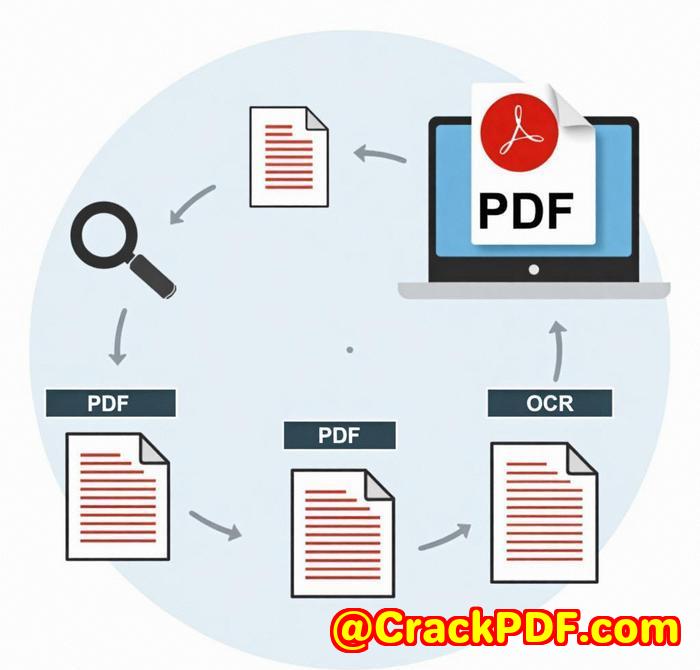Differences between password-protected PDFs and DRM-secured PDFs which is safer
Password-Protected PDFs vs DRM-Secured PDFs: Which is Actually Safer?
Meta Description:
Not sure if password protection is enough for your PDFs? Discover the real difference between password-protected PDFs and DRM-secured PDFs and which one truly keeps your documents safe.
The Frustrating Reality of PDF Security
A while back, I was working on a big contract deal. We had dozens of confidential PDFs flying around agreements, reports, strategy plans. Of course, like most people, we slapped a password on them and called it a day. Until one morning, a partner emailed me, “Hey, I’ve removed the password, here’s the unlocked file.”

Wait what?
That was the moment it hit me. Password-protected PDFs are about as secure as hiding your house keys under the doormat. Sure, it feels safe, but anyone with the right tool or enough motivation can get in.
That’s when I started digging for a real solution and discovered VeryPDF DRM Protector. It completely changed the game for me.
What is VeryPDF DRM Protector?
VeryPDF DRM Protector is a web-based app that locks down your PDF documents using DRM (Digital Rights Management) going far beyond simple passwords. No certificates, no shared codes. It controls who accesses your PDFs, what they can do with them, and for how long.
Who is it for?
-
Legal teams protecting contracts
-
Marketing agencies sharing proprietary strategies
-
Publishers selling eBooks
-
Financial firms exchanging sensitive reports
-
HR departments managing confidential employee records
Typical scenarios:
-
Sharing PDF contracts that should expire after a week
-
Distributing training materials that can’t be copied or printed
-
Locking PDF reports to specific client devices
-
Revoking access to documents instantly if a deal falls through
Password Protection vs DRM: Here’s the Brutal Truth
I used to believe password protection was enough. But let’s break this down:
What Can Password Protection Actually Do?
-
Sets a password to open a PDF
-
Maybe restricts editing and printing (if people respect it)
-
Easy to remove with free tools you can Google in 5 minutes
Bottom line: Password protection keeps out lazy people, but it’s useless against anyone determined.
What Can DRM Protection Do?
With VeryPDF DRM Protector, I could:
-
Stop copying, modifying, or printing PDFs
-
Prevent screenshots (yes, even those sneaky screen-grab apps)
-
Lock PDFs to specific devices computers, tablets, even USB drives
-
Set expiry dates or view limits
-
Revoke access remotely anytime
-
Add dynamic watermarks that display the user’s email or IP address
It even works offline with USB or Web Viewer modes super handy when working with remote clients.
3 Features That Genuinely Saved Me
1. Device Locking
I had a situation where we were sending sensitive reports to a client, but they insisted on downloading them locally. With VeryPDF DRM, I locked the PDFs to their exact devices. No device? No access. That gave me peace of mind I never had with passwords.
2. Document Expiry
For a recent product pitch, I set the proposal PDF to expire in 5 days. No need to chase clients to delete files access just vanishes. Clean. Professional.
3. Screenshot Blocking
This was huge. A competitor once screen-grabbed our strategy docs (back when we used simple passwords). Now, with VeryPDF DRM, screenshots and screen grabber apps are completely blocked.
FAQs
1. What’s the main difference between password-protected PDFs and DRM-secured PDFs?
Password protection uses a simple key to block access, while DRM adds powerful restrictions like device-locking, expiry dates, screenshot blocking, and dynamic watermarks making PDFs much harder to steal or misuse.
2. Can DRM-secured PDFs work offline?
Yes with VeryPDF DRM Protector, you can lock PDFs to USB drives for offline use or let people access them via a Web Viewer without any installation.
3. Can someone bypass DRM like they do with passwords?
Not easily. DRM security is way tougher. You can control how many times a PDF is viewed, printed, or even revoke access remotely something password systems simply can’t do.
4. Who really needs DRM for PDFs?
If you’re sharing confidential business docs, reports, eBooks, contracts, or proposals, you need DRM security. Especially if you’d lose sleep over them being copied, leaked, or shared.
5. Is VeryPDF DRM Protector easy to use?
Surprisingly, yes. No complicated software. It’s a web-based app. Upload your PDF, set restrictions, and send it off. You’re done.
Final Thoughts: Why I’d Never Go Back
After switching to VeryPDF DRM Protector, I sleep better. No more worrying about where my documents end up, who’s copying them, or whether someone cracked a password.
If you deal with sensitive PDFs, contracts, reports, or client deliverables, don’t kid yourself passwords aren’t protection. I’d highly recommend VeryPDF DRM Protector to anyone serious about document security.
Start your free trial now and lock down your PDFs the right way:
https://drm.verypdf.com/
Tags:
PDF security, DRM PDF protection, password-protected PDFs, secure PDF sharing, prevent PDF screenshots, PDF expiry, lock PDFs to devices, secure confidential documents