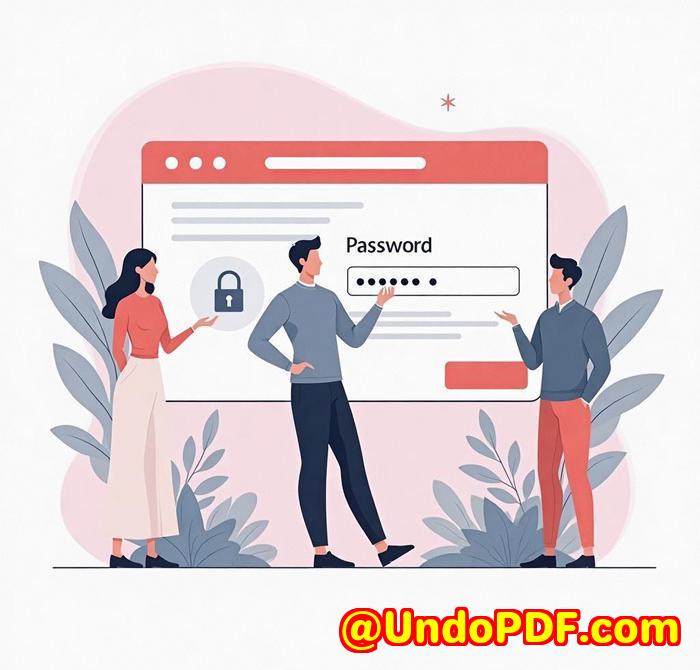Why I Ditched Manual Data Entry A Real-World Review of VeryPDF Table Extractor
Title
Why I Ditched Manual Data Entry: A Real-World Review of VeryPDF Table Extractor
Meta Description
Cut hours off your workweek with VeryPDF Table Extractor my go-to tool for turning messy PDF tables into clean Excel data.

Every time I got a PDF report, I’d groan. Sound familiar?
You open up what looks like a simple table in a PDF, and you think, “This should take five minutes.”
An hour later, you’re still copying and pasting rows, cleaning up merged cells, reformatting columns and swearing under your breath.
If you’ve ever spent your afternoons fighting with uneditable PDFs, trying to turn them into usable spreadsheets, I feel you.
That was me weekly.
Until I found VeryPDF Table Extractor.
How I Found This Lifesaver And Why It Changed Everything
I stumbled on VeryPDF Table Extractor while hunting for a way to convert PDF tables to Excel without losing hours.
I’d tried a bunch of tools most were bloated, required installs, or straight-up broke the formatting.
VeryPDF’s tool? 100% online, nothing to install, clean results in under a minute.
That got my attention.
What Exactly Is VeryPDF Table Extractor?
In plain English:
It’s an online tool that pulls tables out of PDFs and drops them into clean Excel sheets.
Perfect for:
-
Accountants who get endless scanned invoices
-
Data analysts dealing with government or industry reports
-
Legal teams extracting tables from contracts or court documents
-
Sales ops working with order summaries or CRM exports in PDF
-
Basically, anyone who’s ever had to turn a locked-up table in a PDF into a spreadsheet they can actually use
3 Features That Made Me A Fan
1. No Download, No Drama
I’m on a MacBook at home, Windows at the office, and occasionally on mobile.
VeryPDF Table Extractor works straight from the browser, no downloads or sign-ups.
I literally just:
-
Dragged my PDF in
-
Drew a box around the table I needed
-
Clicked “Preview & Export”
That’s it.
It gave me a CSV that opened flawlessly in Excel, no weird cell merges, no header issues.
2. Smart Table Detection
You know how some tools mess up columns and rows?
Not here.
It actually recognises the structure even in scanned docs.
And if it doesn’t? I can manually draw the table area, tweak it, and preview the data before I export. That little feature alone saved me from rework.
3. Multiple Output Formats
Some of my clients want Excel. Others want CSV.
Sometimes, I even need XML or HTML to feed into web dashboards.
VeryPDF lets you export in XLSX, CSV, XML, or HTML straight from the same interface.
And if you’re a dev? There’s an API for full automation.
What I Used To Do vs What I Do Now
Before VeryPDF Table Extractor:
-
Copy/paste rows from PDFs
-
Clean up merged cells manually
-
Guess column alignment
-
Rebuild entire tables from scratch
-
Waste 12 hours per file
Now:
-
Upload > Select > Preview > Export
-
Done in 60 seconds
When I Recommend This Tool (Which is Often)
Any time someone says,
“I just got this quarterly report in PDF, and now I need to turn it into Excel…”
I say:
“Use VeryPDF. It’ll save your sanity.”
It’s fast. It’s accurate. It’s not bloated.
And I love that I don’t need to install anything.
Click here to try it out for yourself: https://table.verypdf.com/
Custom Development? They’ve Got That Too
What impressed me even more?
VeryPDF isn’t just a one-trick pony.
If you’ve got specialised PDF needs printing, virtual printers, OCR table extraction, document conversion on Linux/Mac/Windows they’ll custom build what you need.
They work with:
-
Python, C/C++, JavaScript, .NET, iOS/Android
-
Virtual printer drivers that intercept print jobs and save as PDF, EMF, TIFF
-
OCR tech for scanned docs, barcode recognition, PDF DRM protection, and more
-
Tools that hook into Windows APIs to monitor file access or printing
Basically, if you’ve got a document automation problem? They’ve probably already solved it for someone else.
Get in touch to talk custom solutions: http://support.verypdf.com/
FAQs
1. Does VeryPDF Table Extractor work with scanned PDFs?
Yes it uses smart table detection and even lets you manually select tables for better accuracy.
2. Do I need to install anything?
Nope. It’s 100% online. Just visit the site, upload, extract, and go.
3. Can I automate the extraction process?
Yes there’s a full API for developers. You can integrate it into your workflow.
4. What output formats are supported?
You can export tables as XLSX, CSV, XML, and HTML.
5. Is there a free trial?
Yes. You can start using it for free and test how it works before committing.
Tags / Keywords
-
PDF table extractor
-
Convert PDF tables to Excel
-
Online PDF to CSV
-
Automate data extraction from PDFs
-
PDF to Excel API
Final Word
If you’re still manually copying tables out of PDFs, stop.
VeryPDF Table Extractor is the fastest, cleanest, least annoying way to do it.
It saved me countless hours, and I’ve already shared it with everyone on my team.
I’d highly recommend this to anyone who deals with large volumes of PDFs.
Start your free trial now and boost your productivity: https://table.verypdf.com/