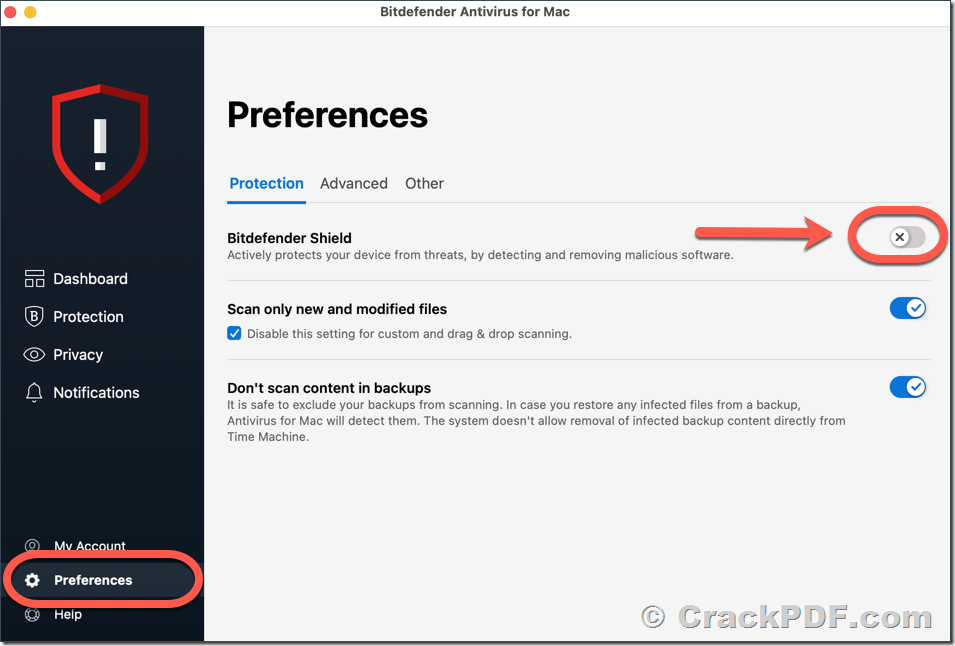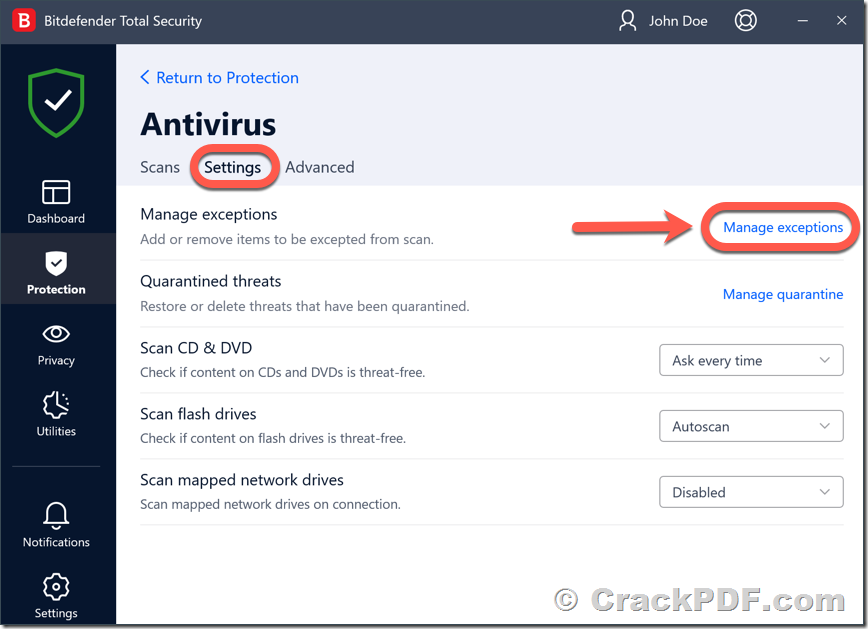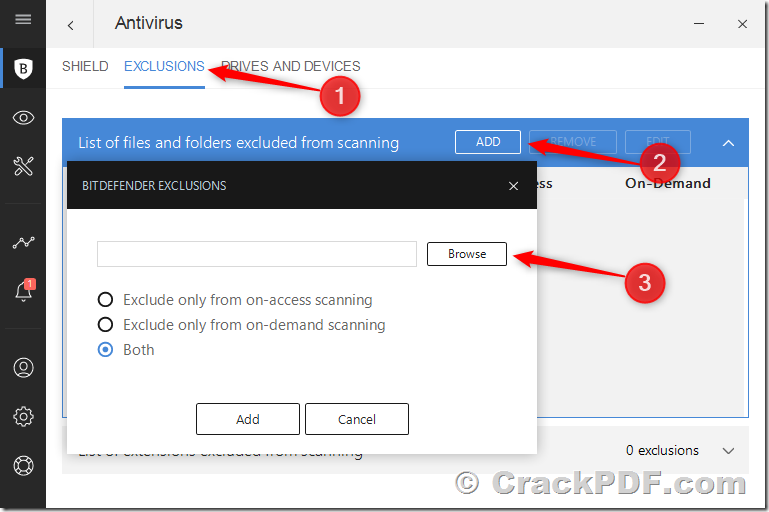False positives can be frustrating, especially when they affect legitimate software like PDF Password Cracker. If you’re encountering warnings from Bitdefender Antivirus while attempting to install or run our software, rest assured that it’s likely a false positive. This guide will walk you through the steps to safely install and use PDF Password Cracker while disregarding Bitdefender Antivirus warnings.
Step 1: Disable Bitdefender Antivirus Temporarily
- Open the Bitdefender Antivirus application on your computer.
- Navigate to the settings or preferences section.
- Look for the option to temporarily disable real-time scanning or antivirus protection.
- Select the option to disable or pause Bitdefender Antivirus temporarily.
Step 2: Download and Install PDF Password Cracker
- Visit the official website or a trusted source to download PDF Password Cracker.
- http://www.crackpdf.com/download.html
- Once downloaded, locate the installer file for PDF Password Cracker.
- Double-click the installer file to initiate the installation process.
- Follow the on-screen prompts provided by the installer to complete the installation.
Step 3: Add PDF Password Cracker to Bitdefender Trust List or Exclusion List
- Open the Bitdefender Antivirus application again.
- Navigate to the settings or preferences section.
- Look for the option related to trusted applications, exclusions, or whitelist.
- Add the installation directory or the executable file of PDF Password Cracker to the trust list or exclusion list.
- Save the changes.
Step 4: Enable Bitdefender Antivirus
- After adding PDF Password Cracker to the trust list or exclusion list, return to the Bitdefender Antivirus settings.
- Enable real-time scanning or antivirus protection by selecting the appropriate option.
- Ensure that Bitdefender Antivirus is now active and protecting your system.
Conclusion:
By following these steps, you can safely install and use PDF Password Cracker while disregarding Bitdefender Antivirus warnings. Remember to always download software from trusted sources and exercise caution when disabling antivirus features. If you encounter any further issues or have concerns about the safety of PDF Password Cracker, feel free to contact our support team for assistance. We’re here to ensure your experience with our software is smooth and secure.