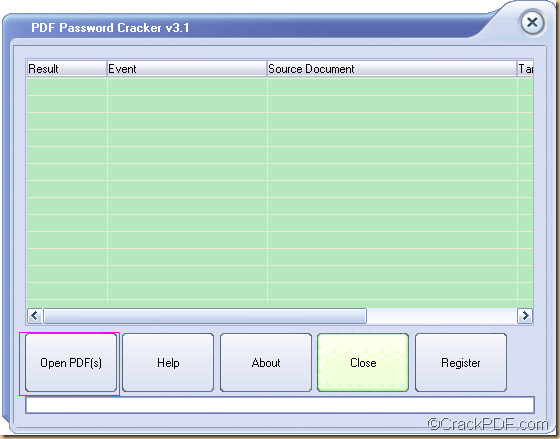PDF Password Cracker helps you smoothly remove password from encrypted PDF document on Windows platforms.
PDF Password Cracker enables Windows users to crack PDF password that protects the PDF file from copying, editing and printing. In other word, it can decrypt password protected Adobe Acrobat PDF files with owner password, which prevent the file from editing, printing, selecting text and graphics, or adding/changing annotations and form fields.
To remove owner password from password protected PDF documents, please do as follows:
- Please download PDF Password Cracker and follow the setup wizard to install it on your computer.
- Double click its application icon on the desktop to launch it.
- Add the PDF file into the process file list by clicking the Open PDF (s) button on the main interface and choose document from the pop-up window. You can see it in the following figure.
- Choose an output location and set the file name for the decrypted PDF files in pop-up “Save As” window. This window is for saving only one file. If you remove PDF passwords for multiple PDF documents, the “Browse for Folder” dialog box will pop up.
- Click the Save button in the “Save As” dialog box to start to remove the PDF password.
When the process is done, you can see “SUCCEED” in the “Result” list of the application, which means that PDF Password Cracker has successfully remove the password from the PDF document.
Then in the output location, you can open the decrypted PDF document and edit it with any kind of PDF editor. PDF Password Cracker is really a good assistant for those who want to remove password from encrypted PDF document.