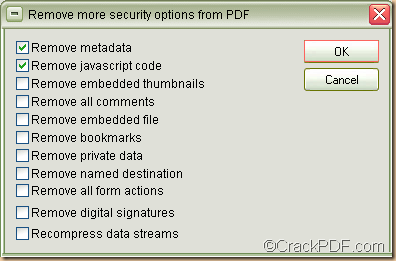If you use PDF Password Cracker Enterprise, you can easily remove password and other security data from PDF.
PDF Password Cracker Enterprise is a powerful Windows application. It can not only remove PDF owner password that protects PDF from copying, printing, modifying, etc., but also remove PDF user password which protects PDF from being opened. In addition, it can remove other security data such as metadata, private data, java script actions, form actions, embedded thumbnails, bookmarks, digital signatures, comments, etc. from PDF.
In the following contents, you will see how to use this application to remove PDF password and other security data.
1. Please free download PDF Password Cracker Enterprise. Then, please install the application on your computer via following the setup wizard.
2. In the opened interface of the application, please firstly add password protected PDF document with drag and drop operations. You can also click the Load button within the “Encrypted PDF File” panel to open file picker window in which you are able to choose PDF document.
3. In the drop-down list of “Type of attack”, please choose a suitable attack method to remove the PDF password. The “Brute-force” method is useful when you can recall something of the PDF password. The “Dictionary” method will remove the PDF password by dictionary. The “Key search” method can be used after you tried the above two methods.
If you choose the former two methods, you can set some parameters in the corresponding “Brute-force range options” group box or“Dictionary options” group box.
4. To remove other security data, please click the Options button at bottom of the interface. Then, you can see the “Remove more security options from PDF” window on your screen. Please see it in the following snapshot.
You can check the corresponding radio button to remove metadata, JavaScript code, embedded thumbnails, bookmarks, digital signatures, comments, etc. from PDF. Then, please click the OK button on the right side of the window to enact the settings and go back to the main interface.
5. Please click the Start button at bottom of the main interface or the Decrypt button beside the “Load” button.
Then, the application will remove the PDF passwords and other security data.
This is the end of this article and you can click the following button to free download PDF Password Cracker Enterprise.