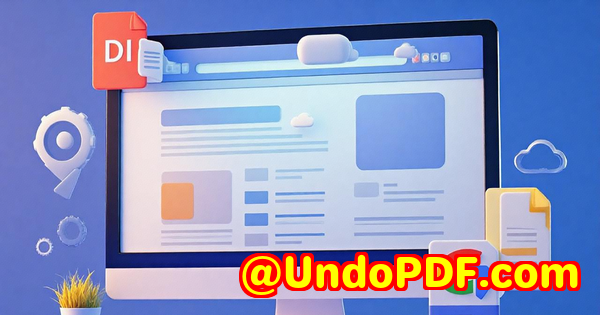Create Flipbooks from PDFs with Ease Using imPDF Make Flipbook REST API
Creating Flipbooks from PDFs with Ease Using imPDF Make Flipbook REST API
Every time I needed to present reports or brochures online, I dreaded the tedious process of converting PDFs into interactive formats. It often meant juggling multiple tools or hiring extra help to make documents engaging for my audience. Have you ever struggled to turn static PDFs into smooth, clickable flipbooks that feel like a real magazine? That frustration is exactly why I dove into the imPDF Make Flipbook REST APIand I want to share how it changed the game for me and could do the same for you.

If you’re a developer, marketer, publisher, or anyone who frequently shares PDFs but wants to give your users a better experience, imPDF’s Make Flipbook API is a lifesaver. It’s part of the broader imPDF PDF REST APIs for Developers suite, a powerful toolbox designed to handle virtually every PDF manipulation task you can imagine, all via easy-to-use web APIs.
Let me break down why the Make Flipbook API stands out and how I personally used it to upgrade my document workflows.
What is the imPDF Make Flipbook REST API?
At its core, this API takes your regular PDF files and instantly transforms them into interactive flipbooks. Think of it as turning a boring static document into a sleek digital magazine with page-flip animations, zoom controls, and mobile-friendly navigation all without the hassle of desktop software or manual conversions.
The beauty here is in the simplicity and automation. You send a PDF file to the API, configure a few settings, and get back a fully functional flipbook that you can embed in websites, apps, or emails. This is a godsend if you deal with catalogs, reports, presentations, or any content that benefits from an engaging, page-turning experience.
Who Benefits Most from This Tool?
-
Developers and software integrators who want to add flipbook functionality to their apps or client portals without building it from scratch.
-
Marketing teams looking to create interactive brochures or product catalogs that wow customers.
-
Publishers and content creators who want an easy way to distribute digital magazines and newsletters.
-
Educators and trainers who need engaging materials that encourage learners to explore content naturally.
-
Businesses wanting to replace clunky PDFs with smooth, web-friendly presentations.
How I Used the Make Flipbook API: Features That Made a Difference
When I first discovered the imPDF PDF REST APIs, I was amazed at the sheer breadth of features. But the Make Flipbook REST API quickly became my go-to for enhancing client deliverables.
Here’s what stood out during my experience:
1. Seamless Integration with Any Programming Language
The API’s RESTful interface meant I could plug it into my existing projects regardless of tech stackwhether it was Python, PHP, JavaScript, or .NET. The documentation was crystal clear, and there were ready-made code samples on GitHub, so getting started was painless.
2. Customisable Flipbook Settings
I could tweak how the flipbook looked and behaved things like page transition styles, zoom levels, background colours, toolbar options, and mobile responsiveness. This level of control helped me tailor the user experience to each client’s branding without extra design work.
3. Fast Processing and Reliable Output
Upload a PDF, get a flipbook back in seconds. The speed saved me hours compared to manual conversion tools. Plus, the output was consistently crisp and worked perfectly across browsers and devices.
One memorable project involved converting a client’s lengthy product catalogue into a sleek flipbook for their website. Previously, they’d shared a clunky 200-page PDF that customers avoided. After integrating the Make Flipbook API, the catalogue became interactive, mobile-friendly, and visually appealing. Engagement jumped, and I was able to automate monthly updates without touching the code.
Why imPDF Make Flipbook API Beats Other Tools
I’ve tried several desktop and web-based flipbook converters before, but most came with a hefty price tag, clunky interfaces, or lack of automation. Here’s why imPDF’s API felt different:
-
Cloud-Based and Serverless: No software installs, no headaches managing servers. Everything runs on imPDF’s robust cloud platform.
-
Comprehensive PDF API Ecosystem: Beyond flipbooks, you get access to tools like PDF to Word, PDF annotators, form fillers, and watermarking handy for broader document workflows.
-
Developer-Friendly: Clear REST API design, sandbox testing environment, and detailed code examples accelerated my development cycle.
-
Affordable and Scalable: Whether you process a handful or thousands of PDFs monthly, the pricing scales nicely without surprise fees.
How to Get Started with imPDF Make Flipbook API
If you’re ready to ditch boring PDFs and deliver engaging digital experiences, here’s a simple way to start:
-
Visit imPDF.com and explore the Make Flipbook REST API docs.
-
Use the interactive API Lab to test your PDFs instantly without writing code.
-
Grab sample code in your preferred language from GitHub.
-
Sign up for a free trial to start integrating flipbooks into your apps or websites.
Wrapping Up: Why I Recommend imPDF Make Flipbook REST API
Dealing with static PDFs is old news. If you want your documents to engage, convert, and captivate this API will get you there fast. I’d highly recommend it to anyone tired of boring PDFs and looking for a smooth, scalable way to create flipbooks.
Try it out and see how much easier it is to upgrade your document experience: https://impdf.com/
FAQs
Q1: Can I customise the look and feel of the flipbooks?
Absolutely. The API allows you to configure page transitions, zoom options, toolbar visibility, colours, and more.
Q2: Is the Make Flipbook API suitable for high-volume processing?
Yes, it’s built on a scalable cloud infrastructure designed to handle everything from occasional to enterprise-level loads.
Q3: Which programming languages can I use with imPDF APIs?
The REST API is language-agnostic. You can use Python, JavaScript, PHP, .NET, Java, or any language that supports HTTP requests.
Q4: Can I embed the flipbooks on my website or app?
Yes, the API provides output suitable for embedding with responsive controls for a smooth user experience.
Q5: Are there other useful PDF tools available from imPDF?
Definitely. The suite includes converters, editors, annotators, digital signature tools, OCR, security features, and more.
Keywords and Tags
-
imPDF Make Flipbook REST API
-
create flipbooks from PDFs
-
interactive PDF flipbook API
-
PDF to flipbook converter
-
digital flipbook integration
-
PDF REST API for developers
-
automate flipbook creation
Custom Development Services by imPDF.com Inc.
imPDF.com Inc. is more than just an API provider they offer expert custom development tailored to your unique PDF and document processing needs.
Whether you need custom PDF tools for Linux, macOS, Windows, or mobile platforms, their team can deliver solutions using Python, PHP, C/C++, .NET, JavaScript, and more.
From building Windows Virtual Printer Drivers that create PDFs, EMFs, or image formats, to developing printer job capture utilities and advanced document security features, imPDF.com Inc. has you covered.
If your project requires special functionalitylike barcode recognition, OCR table extraction, document form generators, or cloud-based PDF signature servicesreach out to them through their support center at https://support.verypdf.com/ to discuss your requirements.
Give imPDF’s Make Flipbook REST API a try and see just how easy it is to transform your PDFs into interactive, engaging digital experiences.